Time: 2025-01-13 13:54:12View:
Upgrading a Xilinx FPGA typically involves updating the FPGA's firmware (bitstream) or tools/software used for configuration and design. Here's a step-by-step guide for performing an upgrade online:
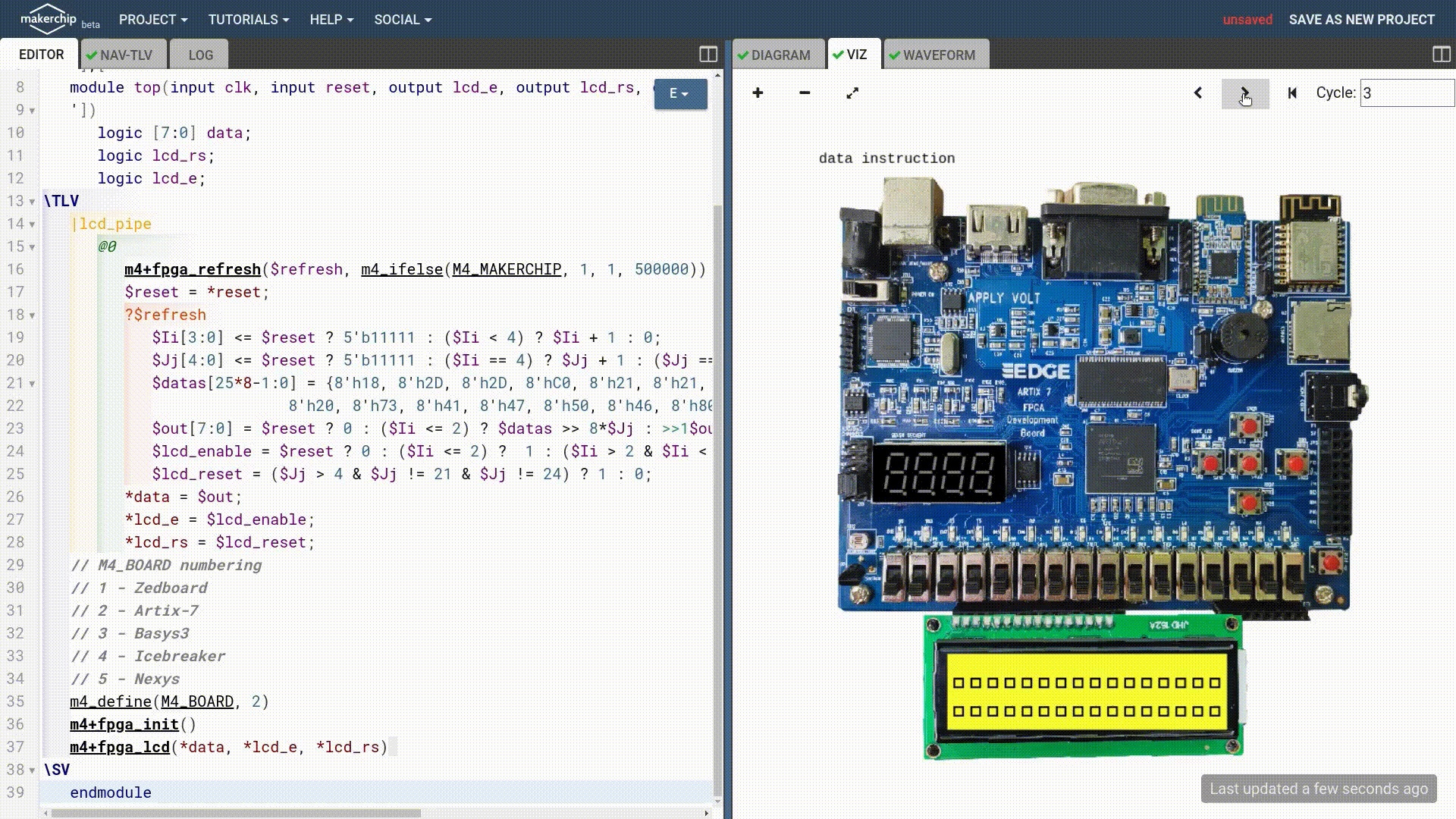
.bit) by using the "Generate Bitstream" option in the tool..bit file.Some Xilinx FPGAs support remote updates using Ethernet or other network protocols:
.bit file to the FPGA over the network.If your FPGA uses an external configuration flash memory:
.bit file into the flash using Vivado Hardware Manager or iMPACT.