Time: 2025-04-10 14:07:22View:
If you're new to FPGAs, choosing the right beginner-friendly board is crucial. Here are the best FPGA starter boards based on ease of use, community support, and affordability:
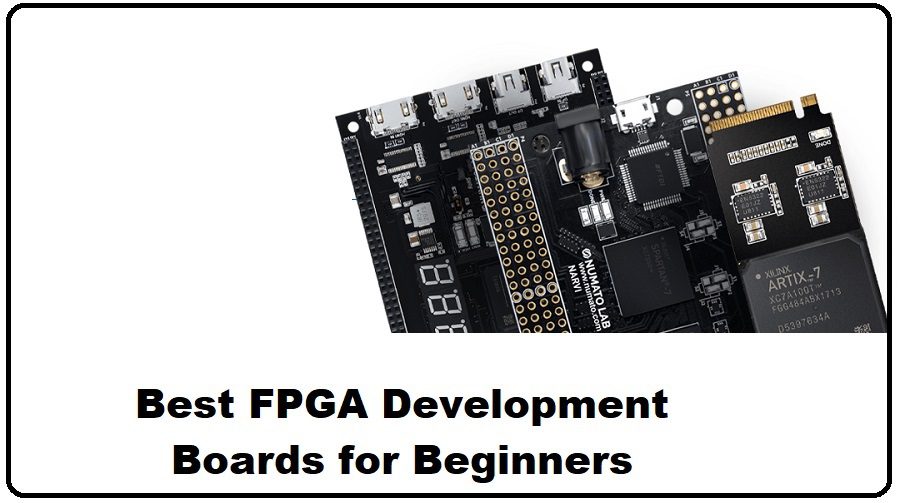
Why?
Features:
Onboard switches, buttons, LEDs, VGA, and PMOD connectors.
USB-programmable (no external JTAG needed).
Supports Xilinx Vivado (free WebPACK version).
Price: ~200.
Best for: Learning digital logic, simple projects (counters, PWM, basic video).
Limitations: No Ethernet/WiFi (add via PMOD).
Why?
FPGA: Lattice iCE40HX1K (1K LUTs, low-power).
Features:
Open-source toolchain (Yosys + nextpnr).
USB-powered, no extra hardware needed.
Price: ~50.
Best for: Beginners on a budget, open-source enthusiasts.
Limitations: Small logic capacity (not for complex designs).
Why?
FPGA: Intel Cyclone 10 (10CL016, 16K logic elements).
Features:
7-segment displays, GPIO headers, and ADC.
Supports Quartus Prime Lite (free).
Price: ~150.
Best for: Transitioning to more complex designs (e.g., simple processors).
Limitations: Heavier than Basys 3, but more I/O.
Why?
FPGA: Xilinx Zynq-7020 (ARM Cortex-A9 + Artix-7 FPGA).
Features:
Runs Linux (Python + FPGA programming).
HDMI, audio, and Arduino headers.
Price: ~250.
Best for: Hybrid FPGA+software projects (e.g., accelerators).
Limitations: Steeper learning curve (requires Linux/embedded knowledge).
Why?
FPGA: Lattice iCE40LP8K (8K LUTs).
Features:
Ultra-compact (breadboard-friendly).
Open-source tools (Yosys/nextpnr).
Price: ~70.
Best for: Portable projects (e.g., LED controllers, small state machines).
Limitations: Limited peripherals (needs external components).
| Board | FPGA | Logic Capacity | Price | Best For |
|---|---|---|---|---|
| Basys 3 | Artix-7 | 33K LUTs | 200 | Beginners (balanced) |
| iCEstick | Lattice iCE40 | 1K LUTs | 50 | Budget/open-source |
| DE10-Lite | Cyclone 10 | 16K LEs | 150 | Advanced beginners |
| PYNQ-Z2 | Zynq-7000 | 85K LUTs + ARM | 250 | FPGA + Software |
| TinyFPGA BX | Lattice iCE40 | 8K LUTs | 70 | Hobbyists/minimalists |
Toolchain: Xilinx (Vivado) and Intel (Quartus) have steeper learning curves than Lattice (open-source).
Project Scope:
Basic logic? → iCEstick or TinyFPGA.
Complex designs? → Basys 3 or DE10-Lite.
Embedded Linux? → PYNQ-Z2.
Community Support: Basys 3 and DE10-Lite have extensive tutorials.
Digilent Basys 3 + Vivado Tutorials (Digilent Website)
iCEstick + Yosys Guide (GitHub Resources)
Install the FPGA vendor’s IDE (Vivado/Quartus/Yosys).
Try a simple project (e.g., blinking LED, PWM controller).
Explore Verilog/VHDL (HDL is essential for FPGA design).
Here’s a step-by-step beginner project for your FPGA board — let’s use the Digilent Basys 3 (Artix-7) as an example since it’s beginner-friendly with great resources. We’ll create a 4-bit counter with LED output, perfect for understanding FPGA workflows.
How to write simple Verilog/VHDL.
Synthesize and program the FPGA.
Use onboard switches/buttons and LEDs.
Install Xilinx Vivado (Free WebPACK version):
Download from Xilinx’s website.
Follow installation instructions (takes ~30 mins).
Connect Basys 3 via USB (no external power needed).
Create a new project in Vivado and paste this 4-bit counter code (or use VHDL if preferred):
module counter_4bit ( input wire clk, // 100MHz onboard clock (Basys 3) input wire reset, // Connected to a button output reg [3:0] led // Output to 4 LEDs);always @(posedge clk or posedge reset) begin if (reset) led <= 4'b0000; // Reset to 0 else led <= led + 1; // Increment counterendendmodule
library IEEE;use IEEE.STD_LOGIC_1164.ALL;use IEEE.NUMERIC_STD.ALL;entity counter_4bit is Port ( clk : in STD_LOGIC; reset : in STD_LOGIC; led : out STD_LOGIC_VECTOR (3 downto 0) );end counter_4bit;architecture Behavioral of counter_4bit is signal count : unsigned(3 downto 0) := "0000";begin process(clk, reset) begin if reset = '1' then count <= "0000"; elsif rising_edge(clk) then count <= count + 1; end if; end process; led <= std_logic_vector(count);end Behavioral;
In Vivado:
Open the Constraints File (.xdc) and map signals to Basys 3 pins:
# Clock (100MHz)set_property -dict { PACKAGE_PIN W5 IOSTANDARD LVCMOS33 } [get_ports clk]; # Basys 3 clock pincreate_clock -add -name sys_clk_pin -period 10.00 -waveform {0 5} [get_ports clk];# Reset (Button 0)set_property -dict { PACKAGE_PIN U18 IOSTANDARD LVCMOS33 } [get_ports reset];# LEDs (4-bit output)set_property -dict { PACKAGE_PIN U16 IOSTANDARD LVCMOS33 } [get_ports {led[0]}];
set_property -dict { PACKAGE_PIN E19 IOSTANDARD LVCMOS33 } [get_ports {led[1]}];
set_property -dict { PACKAGE_PIN U19 IOSTANDARD LVCMOS33 } [get_ports {led[2]}];
set_property -dict { PACKAGE_PIN V19 IOSTANDARD LVCMOS33 } [get_ports {led[3]}];Run Synthesis (Vivado left sidebar):
Checks code for errors.
Run Implementation:
Maps logic to the FPGA’s CLBs.
Generate Bitstream:
Creates the .bit file to program the FPGA.
Program the Board:
Click "Open Hardware Manager" → "Program Device" → Select the .bit file.
Press Button 0 (reset): LEDs should clear to 0000.
Release Button: LEDs count up in binary (0001, 0010, ..., 1111).
Speed Adjustment: To slow down the counter, add a clock divider (ask if you’d like this added!).
| Issue | Solution |
|---|---|
| LEDs don’t light up | Check .xdc pin assignments. |
| Counter too fast | Add a clock divider (e.g., 1Hz pulse). |
| Vivado errors | Verify syntax (missing semicolons?). |
Modify the Project:
Use switches to control count direction (up/down).
Add a 7-segment display output.
Explore Tutorials:
Digilent Basys 3 Tutorials
Try VHDL (if you used Verilog, or vice versa).